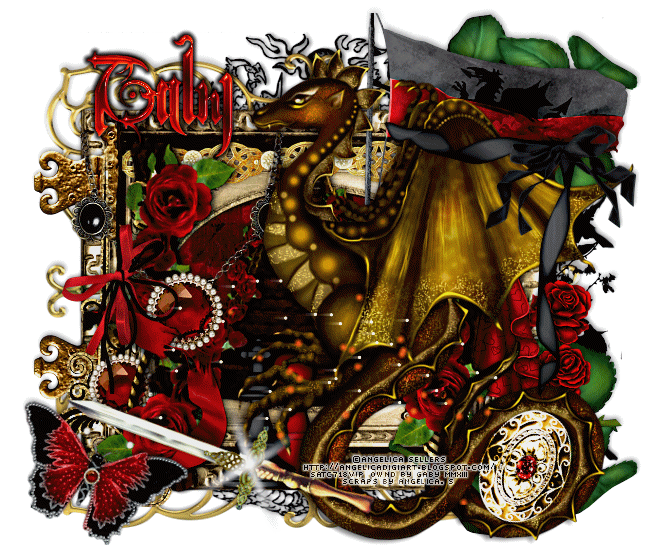Supplies Needed:
Psp & Animation shop
Tube of choice. Art by Marc Duval, the tube is available here
Scrap kit Steampunk (PTU) by Bibis Collection here
Mask 104 by Trese here
Animation 240 by Simone here
Plugins:
Eye candy 4000
Font here
Open a new image: 650x550.
Open: BIBISTEAMPUNK PAPERS (13). C/p in the canvas.
Layers - Load/Save Mask - Load Mask from the disk:
Merge group.
Open: BIBISTEAMPUNK ELEMENTS (46). C/p in the canvas, resize at 95 percent - Smart Size.
Place it in the center. Make a selection around the inner square. Add a new layer, move it below the frame.
Open: BIBISTEAMPUNK PAPERS (12). Copy and paste into the selection.
Selections - Invert. Edit - Clear. Selections - Invert.
Open the close up, c/p in the canvas, resize if it's needed and place it in the right side.
Selections - Invert. Edit - Clear. Deselect. In the layer palette change the blend mode to: Overlay.
Duplicate and move it to the center and down, eraser any parts that covers the first close up tube.
Open: BIBISTEAMPUNK ELEMENTS (54). C/p in the canvas, resize at 55 percent - Smart Size.
Image - Mirror. Place it in the right side.
Open: BIBISTEAMPUNK ELEMENTS (73). C/p in the canvas, resize at 50 percent - Smart Size.
Place it in the top center.
Open: BIBISTEAMPUNK ELEMENTS (70). C/p in the canvas. Place it in the bottom left corner.
Open: BIBISTEAMPUNK ELEMENTS (90). C/p in the canvas, resize at 55 percent - Smart Size.
Image - Mirror. Place it in the bottom left corner.
Open the tube, c/p in the canvas, resize if it's needed and place it in the right side.
Effects - Plugins - Eye Candy 4000 - Shadowlab:
Open: BIBISTEAMPUNK ELEMENTS (91). C/p in the canvas. Place it in the bottom center.
Eraser the parts outside the design.
Open: BIBISTEAMPUNK ELEMENTS (126). C/p in the canvas, resize at 40 percent - Smart Size.
Image - Free Rotate: Left - 40 degrees. Place it in the bottom left.
Open: BIBISTEAMPUNK ELEMENTS (121). C/p in the canvas, resize at 40 percent - Smart Size. Twice.
Place it in the bottom center.
Open: BIBISTEAMPUNK ELEMENTS (11). C/p in the canvas, resize at 50 percent - Smart Size. Twice.
Place it in the bottom right side.
Open: BIBISTEAMPUNK ELEMENTS (99). C/p in the canvas, resize at 50 percent - Smart Size.
Place it in the bottom center.
Open: BIBISTEAMPUNK ELEMENTS (66). C/p in the canvas. Place it in the bottom right.
Open: BIBISTEAMPUNK ELEMENTS (7). C/p in the canvas, resize at 55 percent - Smart Size.
Place it in the bottom right.
Open: BIBISTEAMPUNK ELEMENTS (85). C/p in the canvas, resize at 55 percent - Smart Size.
Place it in the bottom right.
Open: BIBISTEAMPUNK ELEMENTS (74). C/p in the canvas, resize at 50 percent - Smart Size. Twice.
Place it in the bottom right.
Open: BIBISTEAMPUNK ELEMENTS (9). C/p in the canvas, resize at 50 percent - Smart Size.
Place it in the bottom right corner.
Open: BIBISTEAMPUNK ELEMENTS (85). C/p in the canvas, resize at 40 percent - Smart Size.
Place it in the bottom left corner.
Open: BIBISTEAMPUNK ELEMENTS (69). C/p in the canvas, resize at 70 percent - Smart Size.
Place it in the bottom left.
Open: BIBISTEAMPUNK ELEMENTS (71). C/p in the canvas, resize at 40 percent - Smart Size.
Place it in the bottom center.
Open: BIBISTEAMPUNK ELEMENTS (83). C/p in the canvas, resize at 50 percent - Smart Size. Twice.
Place it in the top left.
Open: BIBISTEAMPUNK ELEMENTS (132). C/p in the canvas, resize at 50 percent - Smart Size.
Place it in the bottom right corner.
Open: BIBISTEAMPUNK ELEMENTS (4). C/p in the canvas, resize at 50 percent - Smart Size.
Place it in the bottom center.
Open: BIBISTEAMPUNK ELEMENTS (65). C/p in the canvas, resize at 50 percent - Smart Size.
Place it in the center.
Sharpen the elements and apply shadow.
Effects - Plugins - Eye Candy 4000 - Shadowlab:
Add the name and copyright info.
To animate:
Copy merged the tag. Open animation shop:
Paste as a new animation and duplicate until you have 20 frames.
Open: SimoneAni 240.mng
Activate the first frame, select all.
Animation - Flip. Drag into the tag and place it in the center.
**Adding a background to the transparent animation.
Animation - Animation Propieties
Change the black color for the color of your choice, mine is white.
Apply and the color will be applied in all the frames selected.
Change the speed to: 12, play the animation and save if you like! :)