Supplies Needed:
Psp & Animation shop
Tube of choice. Art by SkyScraps, the tube is available here
Scrap kit Nina Terror (PTU) by Bibis Collection here
Animation 85 by Simone here
Plugins:
Eye candy 4000
Font here
Open a new image: 650x550.
Open: BIBININATERROR ELEM (69). C/p in the canvas, resize at 55 percent - Smart Size.
Place it in the top left side. Duplicate. Image - Mirror. Image - Flip.
Open: BIBININATERROR ELEM (62). C/p in the canvas, resize at 70 percent - Smart Size.
Place it in the top left side.
Open: BIBININATERROR ELEM (33). C/p in the canvas, resize at 75 percent - Smart Size.
Place it in the center. With the magic wand click inside of the frame and expand the selection: 10 pixels.
Open: BIBININATERROR PAPER (12). C/p in the canvas, resize at 65 percent - Smart Size.
Place it below the frame. Selections - Invert. Edit - Clear. Selections - Invert.
Open the tube, c/p in the canvas, resize if it's needed and place it in the left side.
Selections - Invert. Edit - Clear. Deselect.
In the layer palette change the blend mode to: Hard Light.
Open: BIBININATERROR ELEM (48). C/p in the canvas, resize at 50 percent - Smart Size.
Place it in the top center.
Open the tube, c/p in the canvas, resize if it's needed and place it in the right side.
Effects - Plugins - Eye Candy 4000 - Shadowlab:
Open: BIBININATERROR ELEM (59). C/p in the canvas, resize at 55 percent - Smart Size.
Place it in the bottom left corner.
Open: BIBININATERROR ELEM (17). C/p in the canvas, resize at 55 percent - Smart Size.
Place it in the bottom left.
Open: BIBININATERROR ELEM (68). C/p in the canvas, resize at 55 percent - Smart Size.
Place it in the bottom center.
Open: BIBININATERROR ELEM (77). C/p in the canvas, resize at 75 percent - Smart Size.
Place it in the bottom right side.
Open: BIBININATERROR ELEM (57). C/p in the canvas, resize at 45 percent - Smart Size.
Place it in the bottom right side.
Open: BIBININATERROR ELEM (82). C/p in the canvas, resize at 55 percent - Smart Size.
Place it in the right side.
Open: BIBININATERROR ELEM (61). C/p in the canvas, resize at 60 percent - Smart Size.
Place it in the right side.
Open: BIBININATERROR ELEM (87). C/p in the canvas, resize at 40 percent - Smart Size.
Place it in the bottom right corner.
Open: BIBININATERROR ELEM (7). C/p in the canvas, resize at 55 percent - Smart Size.
Place it in the bottom right.
Open: BIBININATERROR ELEM (9). C/p in the canvas, resize at 70 percent - Smart Size.
Place it in the bottom center.
Open: BIBININATERROR ELEM (4). C/p in the canvas, resize at 40 percent - Smart Size.
Place it in the bottom left corner.
Open: BIBININATERROR ELEM (8). C/p in the canvas, resize at 50 percent - Smart Size.
Place it in the bottom left corner.
Open: BIBININATERROR ELEM (64). C/p in the canvas, resize at 50 percent - Smart Size.
Place it in the bottom right side.
Open: BIBININATERROR ELEM (72). C/p in the canvas, resize at 60 percent - Smart Size.
Place it in the top left corner of the frame.
Open: BIBININATERROR ELEM (12). C/p in the canvas, place it at the bottom center, duplicate
and move it to the top center.
Sharpen the elements and apply shadow.
Effects - Plugins - Eye Candy 4000 - Shadowlab:
Add the name and copyright info.
To animate:
Close the layers below the close up. (with this layer included)
Merge visible all the open layers. Rename it: 1. Close it.
Open the layers closed and copy merged.
Open animation shop and paste as a new animation. Duplicate until you have 18 frames.
Open: SimoneAni85-ValentineSpecial-005.psd
Activate the first frame, select all.
Animation - Cull Animation - Remove 1 frame every 4 frames.
Animation - Resize at 70 percent - Bicubic.
Drag into the tag and place it in the top corner, above the eye of the close up.
Back to psp. Open the layer 1 and copy, paste as a new animation in animation shop.
Duplicate until you have 18 frames.
Activate the first frame, select all. Drag into the tag and place it where it belongs.
**Adding a background to the transparent animation.
Animation - Animation Properties
Change the back color for the color of your choice, mine is white.
Apply and the color will be applied in all the frames selected.
Change the speed to: 12, play the animation and save if you like! :)
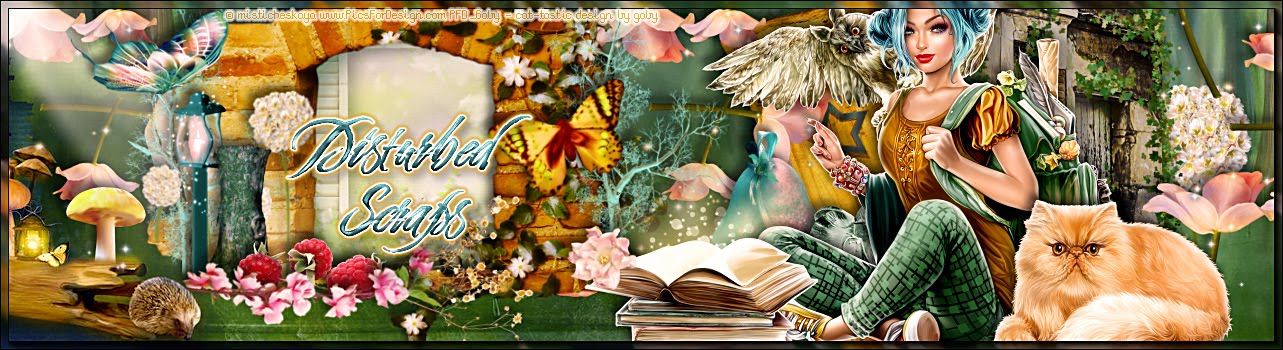



No hay comentarios:
Publicar un comentario