Supplies Needed:
Psp & Animation shop
Tube of choice. Art by Danny Lee, the tube is available here
Scrap kit Queen Amy (PTU) by Bibis Collections here
Animation 322 by Simone here
Mask Nik-Static12.jpg (Not made by me, if you know the original creator please let me know to give credit)
Plugins:
Eye candy 4000
Font here
Open a new image: 600x550.
Open the paper: BIBI QUEEN AMY PAPER (13). C/p in the canvas.
Layers - Load/Save Mask - Load Mask from the disk:
Save the mask;
With the mask active. Resize at 90 percent - Smart Size. Merge group.
Duplicate and merge visible.
Open: BIBI QUEEN AMY ELEMS (97). C/p in the canvas, resize at 85 percent - Smart Size.
Place it in the bottom left side.
Open: BIBI QUEEN AMY ELEMS (2). C/p in the canvas, resize at 85 percent - Smart Size.
Place it in the bottom center.
Open: BIBI QUEEN AMY ELEMS (49). C/p in the canvas. Place it in the bottom center.
Open: BIBI QUEEN AMY ELEMS (79). C/p in the canvas, resize at 70 percent - Smart Size.
Image - Mirror. Place it in the bottom right side.
Open: BIBI QUEEN AMY ELEMS (68). C/p in the canvas, resize at 60 percent - Smart Size.
Place it in the bottom right.
Open: BIBI QUEEN AMY ELEMS (82). C/p in the canvas, resize at 60 percent - Smart Size.
Place it in the right side.
Open: BIBI QUEEN AMY ELEMS (54). C/p in the canvas, resize at 50 percent - Smart Size.
Place it in the right bottom side.
Open: BIBI QUEEN AMY ELEMS (77). C/p in the canvas, resize at 70 percent - Smart Size.
Place it in the right bottom side.
Open: BIBI QUEEN AMY ELEMS (94). C/p in the canvas, resize at 55 percent - Smart Size. Twice.
Place it in the bottom left side.
Open: BIBI QUEEN AMY ELEMS (53). C/p in the canvas, resize at 70 percent - Smart Size.
Place it in the bottom left side.
Open: BIBI QUEEN AMY ELEMS (8). C/p in the canvas, resize at 50 percent - Smart Size.
Place it in the bottom left side.
Open the tube, c/p in the canvas, resize if it's needed and place it in the center.
Effects - Plugins - Eye Candy 4000 - Shadowlab:
Open: BIBI QUEEN AMY ELEMS (13). C/p in the canvas, resize at 40 percent - Smart Size.
Place it in the center, in front of the tube.
Open: BIBI QUEEN AMY ELEMS (47). C/p in the canvas, resize at 60 percent - Smart Size.
Place it in the right side, in front of the tube.
Open: BIBI QUEEN AMY ELEMS (52). C/p in the canvas, resize at 40 percent - Smart Size.
Place it in the right side, in front of the tube.
Open: BIBI QUEEN AMY ELEMS (40). C/p in the canvas. Place it in the right side, in front of the tube.
Open: BIBI QUEEN AMY ELEMS (15). C/p in the canvas, resize at 40 percent - Smart Size.
Place it in the bottom center.
Open: BIBI QUEEN AMY ELEMS (85). C/p in the canvas, resize at 55 percent - Smart Size. Twice.
Place it in the center of the disc.
Open: BIBI QUEEN AMY ELEMS (91). C/p in the canvas, resize at 50 percent - Smart Size.
Place it in the bottom left.
Sharpen the elements and apply shadow.
Effects - Plugins - Eye Candy 4000 - Shadowlab:
Add the name and copyright info.
To animate:
Close the mask layer.
Merge visible all the open layers. Rename it: 1. Close it.
Open the mask layer. Copy merged. Open animation shop and paste as a new animation.
Back to psp. Resize the mask layer to: 95 percent - Smart Size. In animation shop: paste after current frame.
Now click in the second frame and hold the shift key and select the first.
Effects - Insert Image Transition:
Activate the first frame, copy and paste after current frame.
Click in the last frame and hold the shift key and select the second to last frame.
Effects - Insert Image Transition - Dissolve (again)
Edit - Select All. I have 37 frames and it's to much for my tag.
Animation - Cull Animation: Remove 1 frame every 2 frames.
Now I have 19 frames. Activate the first frame, select all.
Open: SimoneAni322.mng
Activate the first frame, select all.
Animation - Cull Animation: Remove 1 frame every 8 frames.
Animation - Resize at: 80 percent - Smart size.
Drag into the masked background and place it in the top center. Undo the drag action. Animation - Mirror.
Drag into the tag again and place it below the first animation.
Back to psp. Open the layer 1 and Copy. Paste as a new animation in animation shop.
Duplicate until you have 16 frames.
Activate the first frame, select all. Drag into the tag and place it where it belongs.
**Adding a background to the transparent animation.
Animation - Animation Properties
Change the back color for the color of your choice, mine is white.
Apply and the color will be applied in all the frames selected.
Change the speed to: 13, play the animation and save if you like! :)
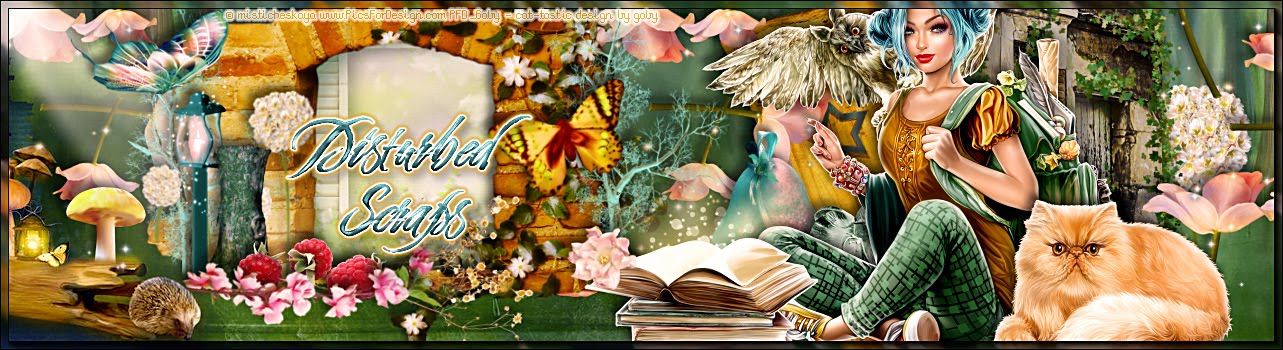






No hay comentarios:
Publicar un comentario